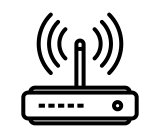 Wi-Fi router
Wi-Fi router
Connection setup
You have to setup Internet connection.
The configuration of a wireless router differs from model to model. We will describe the general principles.
Make sure that the router being configured has an Ethernet interface as an external (WAN) port, otherwise this equipment will not work in the hostel network.
To set up you need:
- A router with an appropriate power supply.
- Instructions for configuring this router model. Make sure the instructions include a section on how to reset the router configuration to factory defaults.
- Cable (twisted pair with RJ-45 connectors on both ends, the cable is included with the router or purchased separately).
- Computer or smartphone for initial router setup.
- Credentials for connecting to the Internet (your login and password obtained from the student MFC).
If this router has already been used somewhere, carry out the procedure for resetting its settings to factory defaults, following the procedure described in the instructions.
Router setup procedure:
- Connect the Internet port in your room to the external (WAN) port of the router using an appropriate cable (twisted pair with RJ-45 connectors).
- Connect the power supply of the router to a 220 volt outlet (plug the other end into the power connector of the router). If your router has a power button, turn it on. The corresponding LEDs on the router should light up.
- Connect to the router configuration interface following the procedure described in the instructions. (Most routers contain the address of the configuration interface and the initial login with a password to enter the configuration interface on the back of the router, there is also the network name and PSK for connecting to the router via Wi-Fi).
- Most routers have an initial setup wizard (hereinafter referred to as the wizard), which either starts automatically, or the link to start it is among the first items of the router menu. Run the Quick Start Wizard.
- If the wizard asks about the router operating mode (master or slave, it can be transparent, or switch or repeater mode), select the main one.
- When asked about the method (protocol) of connecting to the Internet provider (ISP), you must select the PPPoE protocol (if there are many options with the PPPoE protocol, choose dynamic PPPoE (with DHCP and a single connection).
- After that, you will need to enter your login and password to connect to the Internet provider (given to you at the MFC).
- Some routers immediately offer to check the connection.
- Set up the name of your Wi-Fi network, access password (PSK). Write it down and keep it.
- Change the password for accessing the router settings. Write it down and keep it.
- Save the router configuration (some models will reboot).
- Connect to your Wi-Fi network from other devices you intend to use.
Possible problems and solutions:
- The router does not work in the main mode (sign: your devices, computers, smartphones receive an IP address starting with 10.81.*.* or 10.82.*.*).
- Solution: Reset your router to factory settings and configure it first. (Some router models do not allow you to reset the configuration the first time.)
- Connection failed.
- Solution: Check the correctness of entering the login and password to access the provider.
- Solution: Visually check the integrity of the data cable (twisted pair with RJ-45 connectors) and communication socket. If the cable is damaged, replace it with a good one. If the communication socket is damaged, apply to the Informatization Department at portal.unn.ru.
- Solution: Reset your router to factory settings and reconfigure it. Between attempts to configure, we recommend that you de-energize the router and disconnect all wires from it for 1-2 minutes.
- Solution: Apply to the Informatization Department at portal.unn.ru to find out the status of your account.