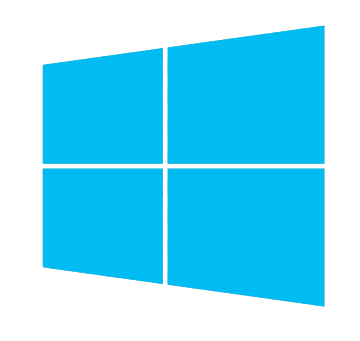 Windows 10
Windows 10
Connection setup
suitable for Windows 8
You have to setup Internet connection.
To make the new connection follow these steps:
- Open Control Panel
To do it you can point to the upper-right corner of the Windows desktop to get the Windows 8 toolbar. Select "Settings", then "Control Panel".
Or from the Start panel click the Desktop tile or press the Windows key on your keyboard. Then right-click on the Networking icon in the lower right-corner of the screen and choose "Open Network and Sharing Center" and go to the step 3.
- Network and Sharing Center or Network and Internet -> View network status and tasks page
- Setup a new connection or network
- Connect to Internet If you are already connected to the Internet, the next window will let you know that you are online already. If this is the case then continue and click "Set up a new connection anyway".
- Broadband (PPPoE)
- Enter your login and password, optional connection name. Select "Remember this password" checkbox if you want this computer to remember your password. And then, click Connect button.
- If all your information is correct, you can start surfing the Internet now.
At this time, you have created the Internet connection successfully. In the future, to connect to your Internet connection, please click the Desktop tile on your start screen. Click the Network icon in the bottom right, and then choose your connection name from the list of networks that pops up.